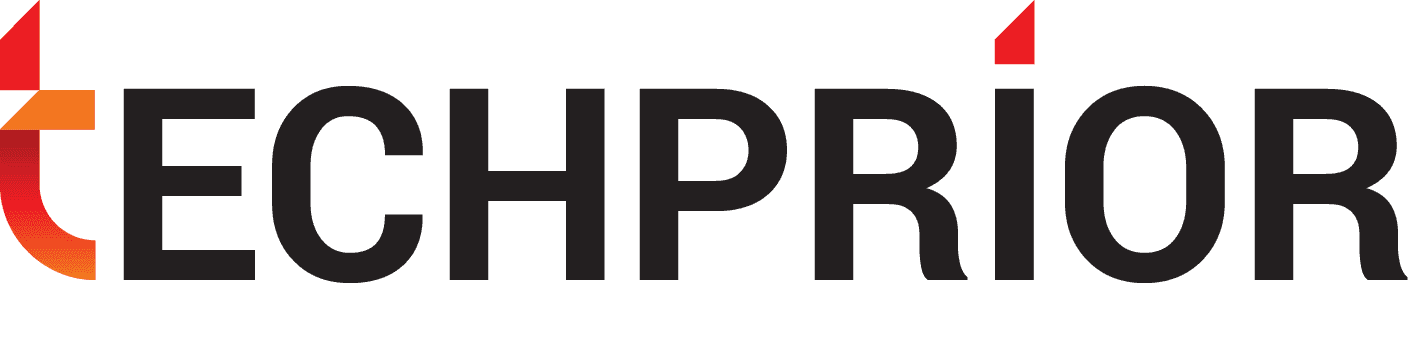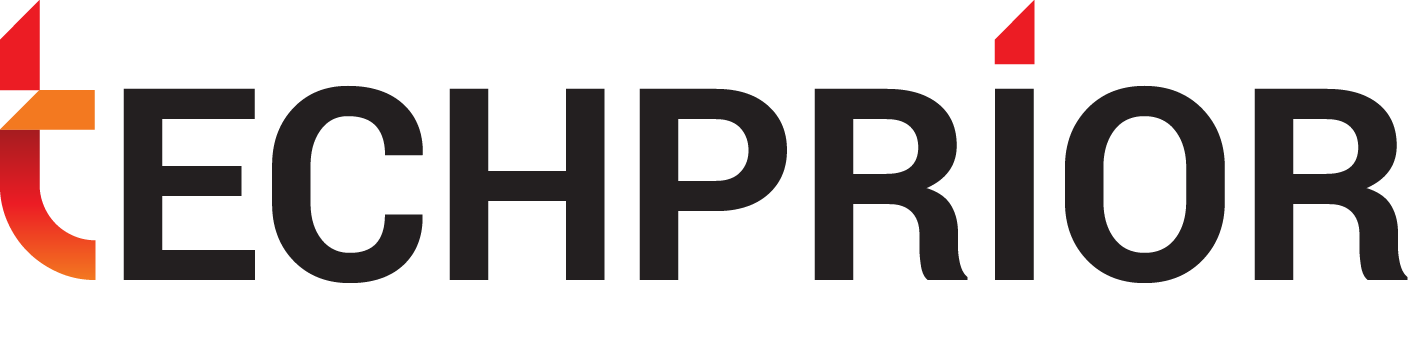Azure IoT Edge Tools to Enhance Visual Studio 2019 Experience
Azure IoT edge tools will make your coding faster and simpler.
Microsoft’s Integrated Development Environment, Visual Studio 2019 gave the opportunity to developers to work smarter and create the entire toolset right from scratch to final development at an enhanced speed.
Now, with the release of Azure IoT edge extension tools, for the latest version of the Visual Studio, Microsoft has added a cherry on the cake for the software developers making their work much simpler.
RELATED: INTELLIGENT EDGE: HOW MICROSOFT PLANS TO INCORPORATE IT INTO THEIR SYSTEMS
It doesn’t matter whether you are a student, a professional or an enterprise developer, Azure IoT edge tools will make your coding faster and simpler. Also, the tools work for Windows which makes it easier for the Windows enterprise developers to debug and deploy their programs on IoT edge extension tools.
Using Linux containers on Windows systems is not a recommended or supported production configuration for Azure IoT Edge. However, it can be used for development and testing purposes.
Now, you might be thinking about how to use the applications to get the best out of them. So, let’s begin the journey and explore in brief about how to use the update.
- In the first step, you need to download the Azure IoT edge extension tools for VS 2019 from the marketplace.
- Once you are done with the download which takes approximately 20 minutes, you can just click on the file and start creating a new project.
- After clicking on the create a new project, you will be forwarded to a new page that will have options of designing your module in Linux or Windows. Also, you can enable the IoT extension tools by clicking on project type on the icon present on the extreme left on the top of the screen.
- After picking the IoT option, simply configure your module name and location. After you are done with it you can click on next and proceed forward to choose your template. You can choose between the Visual Studio template or you can browse in the marketplace for other available templates.
- Once done with all these steps, you’re ready to create your new coding module and deploy and debug the project at a much faster speed.
Still waiting? Get started right away with your new project.
Happy Coding!!!